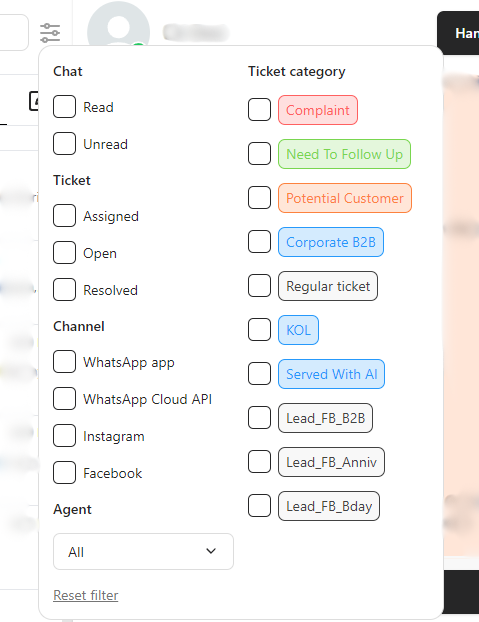Maximize your referral sales and enhance customer service efficiency with bitChat's Multi-Agent Chat dashboard a unified solution to streamline your Customer Service Team's daily operations.
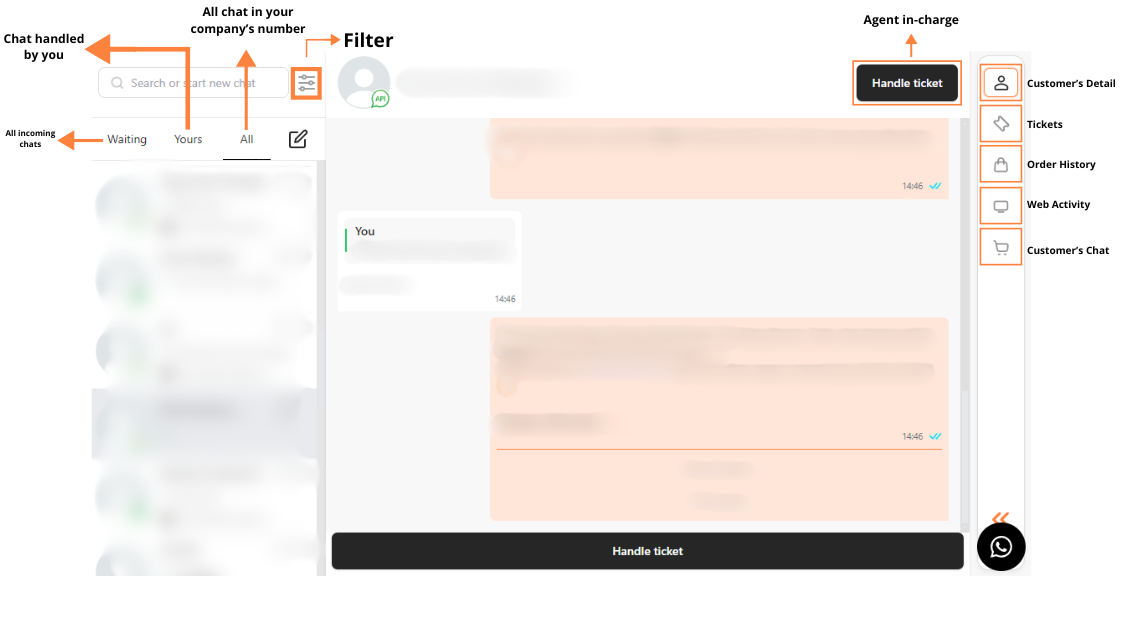
Getting Started:
1. Connect WhatsApp:
- Navigate to "Livechat" and link your WhatsApp account. The dashboard will automatically load all your active WhatsApp conversations.
2. Explore the Features:
- Access the powerful tools by interacting with the “highlighted sections” on the dashboard.
Key Features:
- Filters for “Waiting”, “Yours”, and “All”.
- Handle Ticket: by clicking this button, your agent is in charge in handling the customer's chat.
- Customer Details: explore customer's activities all in one place, including their order history, web activity, cart activity, and more.
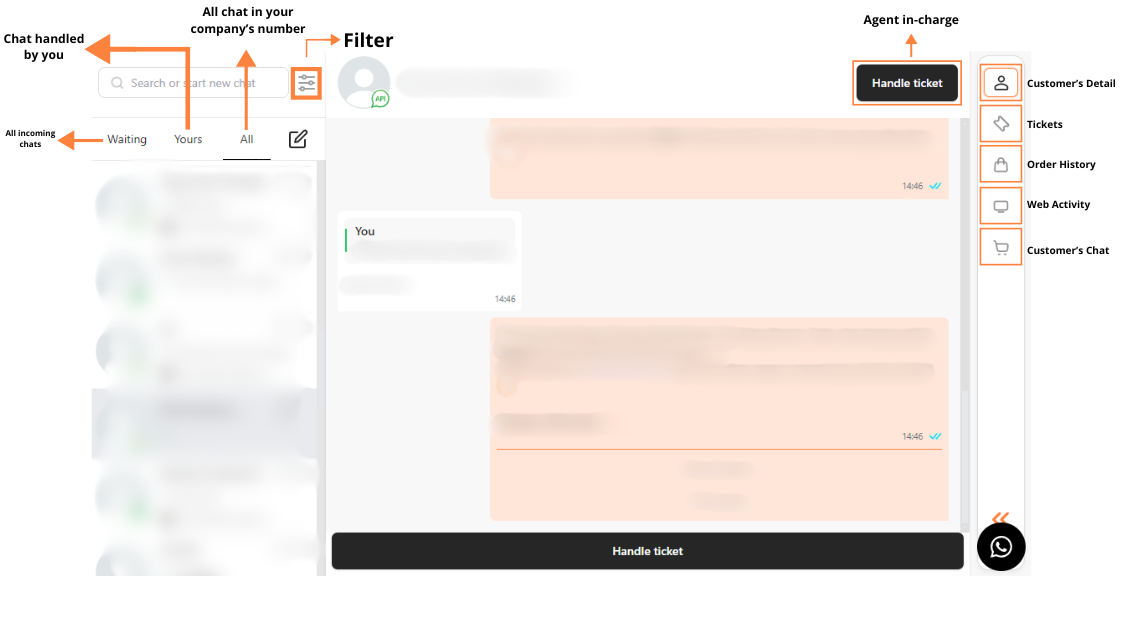
- Use “filters” to streamline your workflow.
- Chat: Sort by Read/Unread messages.
- Ticket: Manage by Assigned, Open, or Resolved.
- Channel: Choose from WhatsApp, Instagram, Facebook.
- Agent: Assign chats to specific agents.
- Categorize Tickets: Group tickets by type such as Complaint, Follow-Up, or Potential Customer for better management.