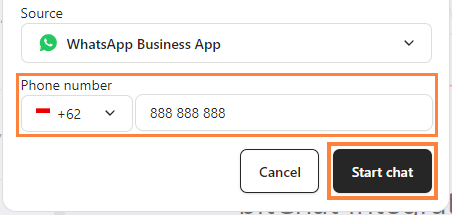Start customer chats instantly using a new phone number. This guide details the steps for starting a chat with a new number, whether using pre-made templates or custom message templates.
Step 1: Go to bitChat Livechat dashboard and click "Source channel menu".
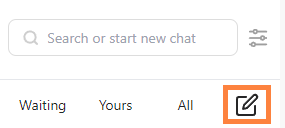
Step 2: Choose a source from the dropdown.

For WhatsApp Cloud API:
- Click "WhatsApp Cloud API".
- Choose the "Message template" or "Create new template" click How to Create A Chat Initiation Template to see the guide.
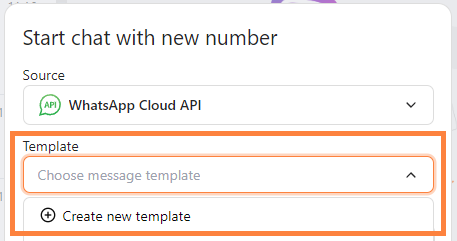
- Enter "Phone number" and click "Start chat"
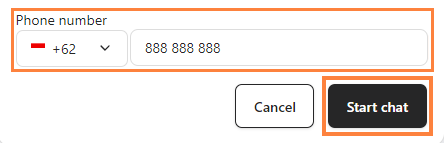
For WhatsApp Business App:
- Click "WhatsApp Business App".
- Enter "Phone number" and click "Start chat"