Unlock the power of seamless authentication by setting up Amazon OAuth for your application. Follow these steps to obtain your App ID and App Secret efficiently:
Step 1: Access the Amazon Developer Console
- Navigate to the Amazon Developer Console.
- Sign in with your Amazon account, or create one if you’re new.
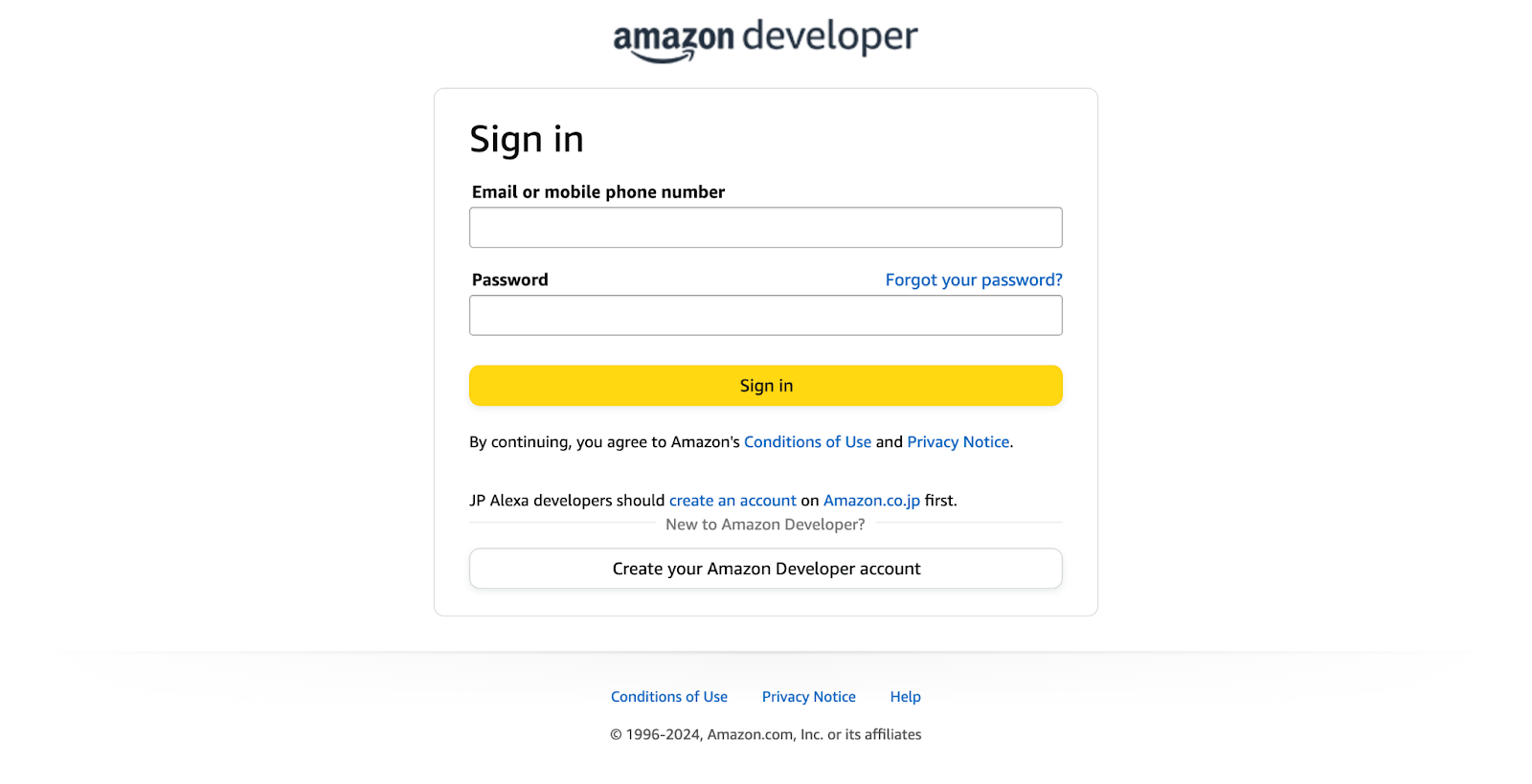
Step 2: Create a Security Profile
- After logging in, head to your dashboard at Amazon Developer Dashboard.
- Select the "Login with Amazon" tab.
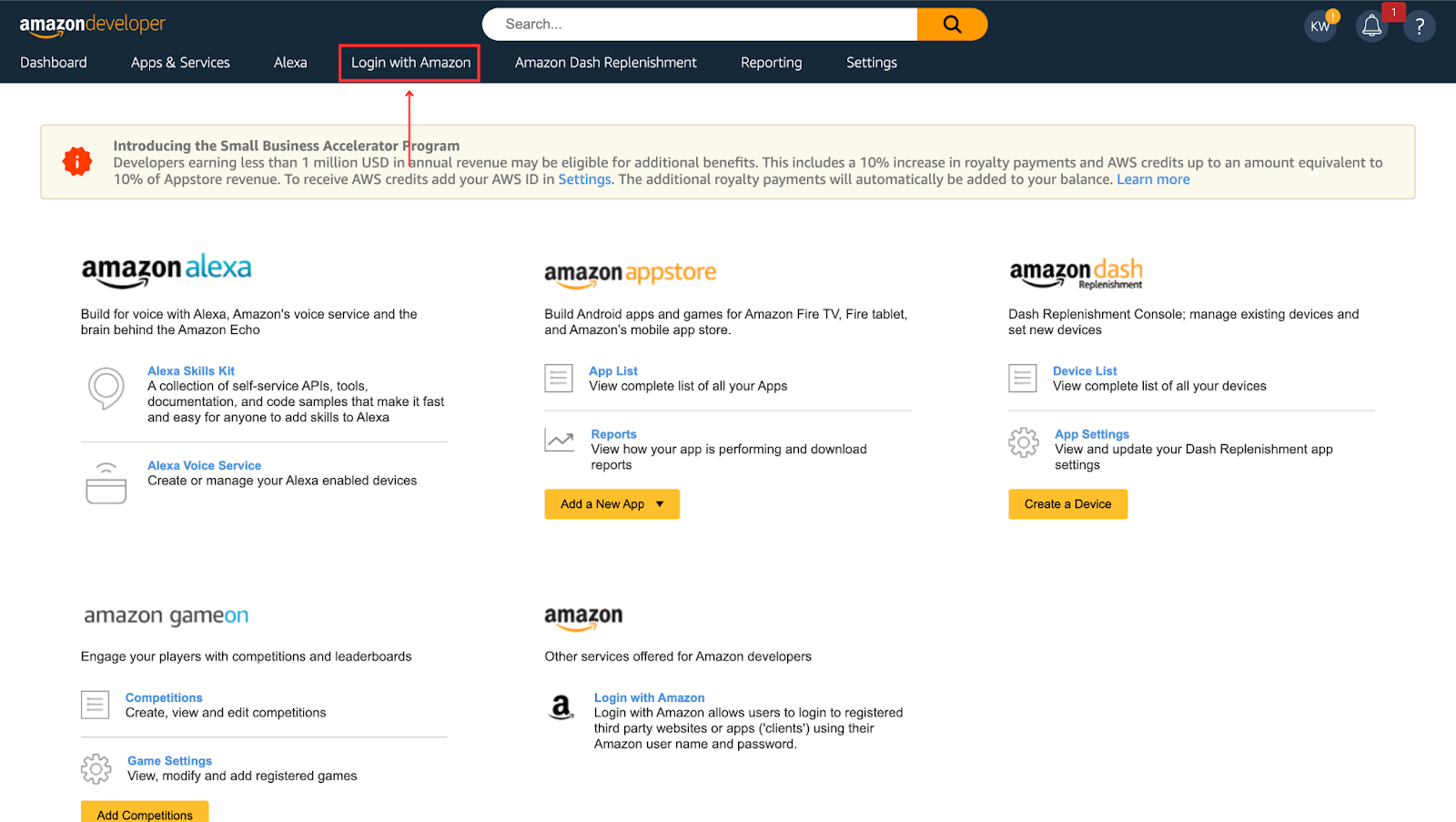
- Click "Create a New Security Profile."
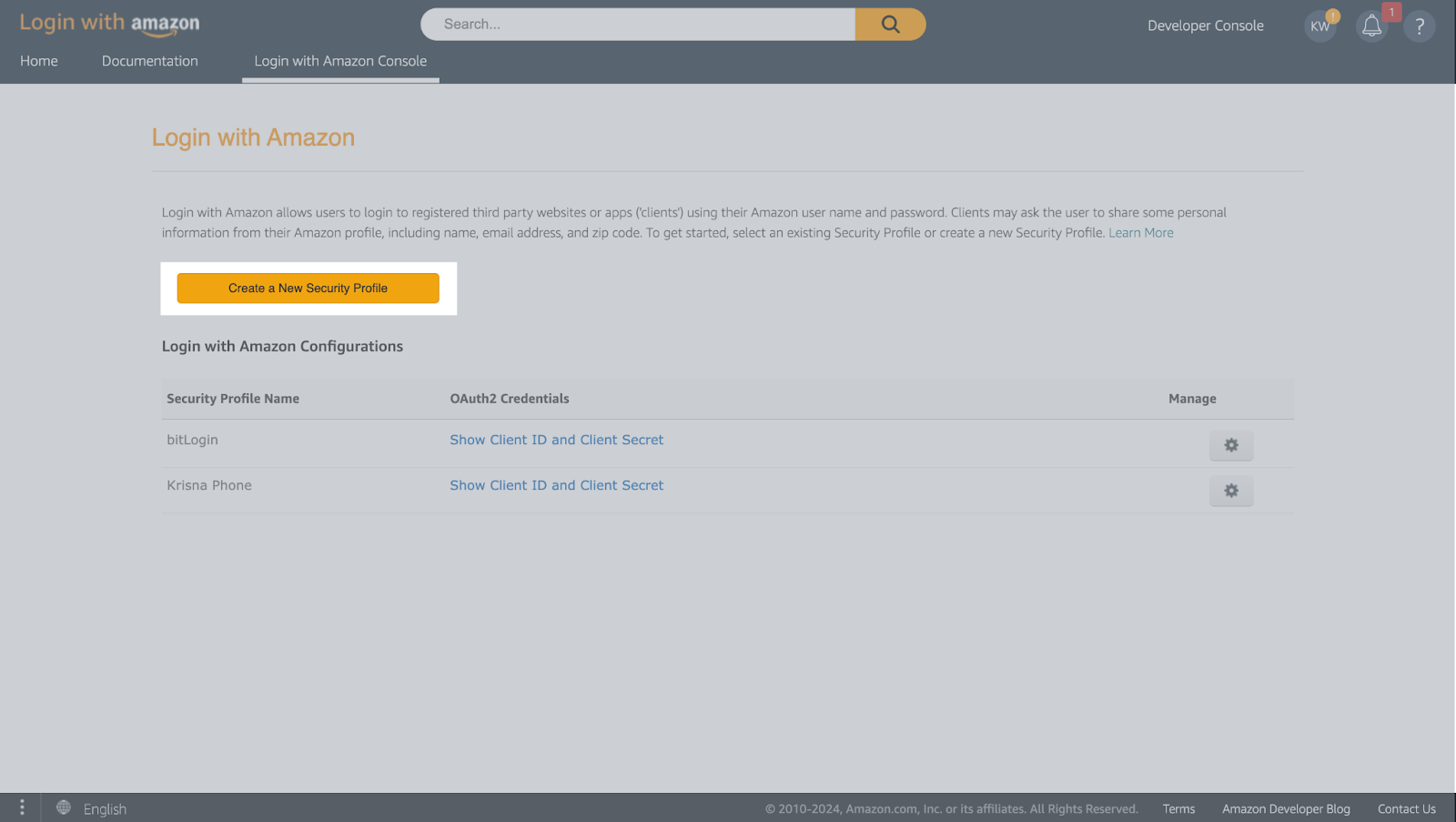
- Provide the Profile name, description, privacy URL, and store logo.

- Click "Save" to proceed.
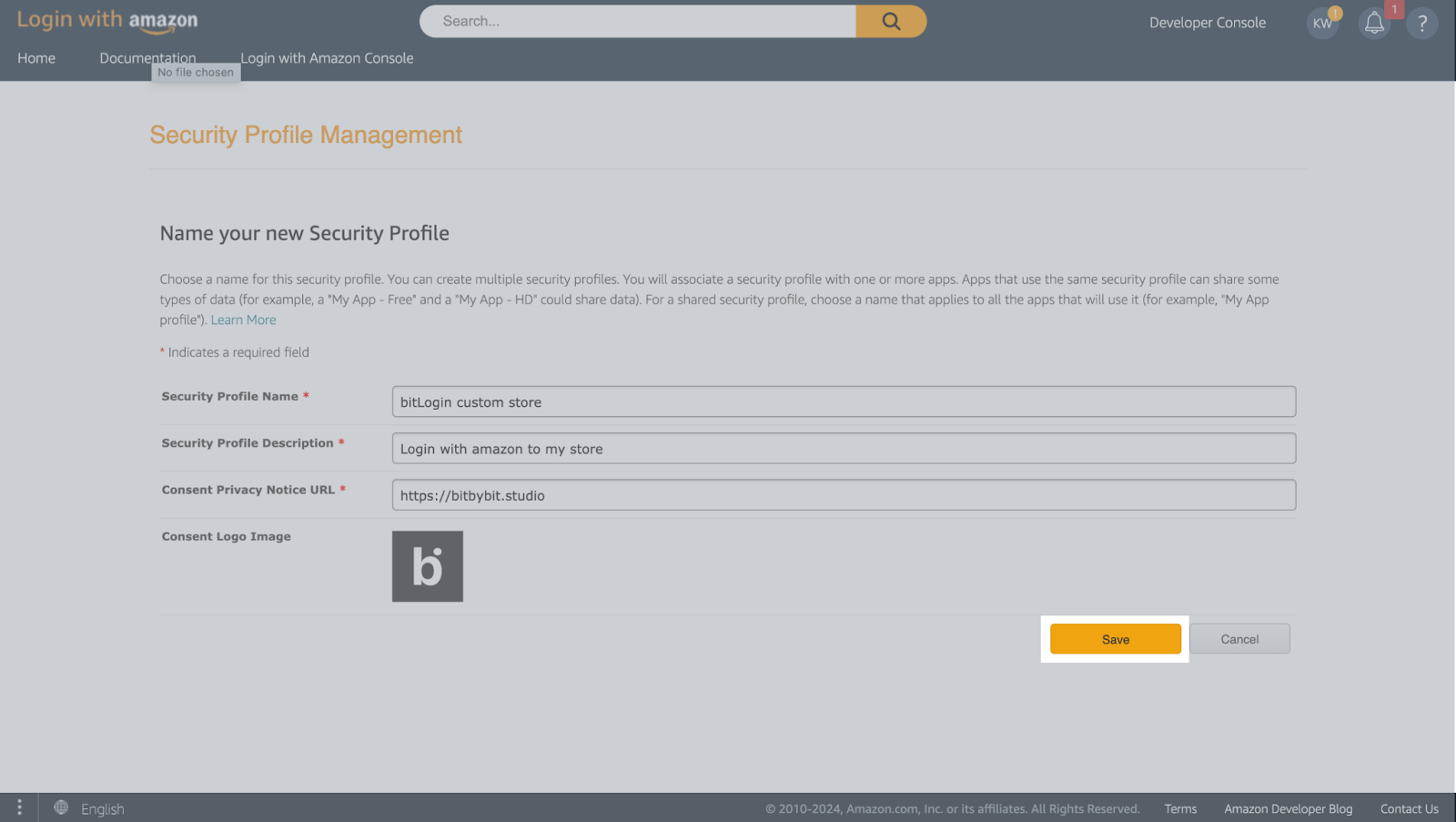
Step 3: Configure Web Settings
- Once your profile is created, go to "Manage" > "Web settings."
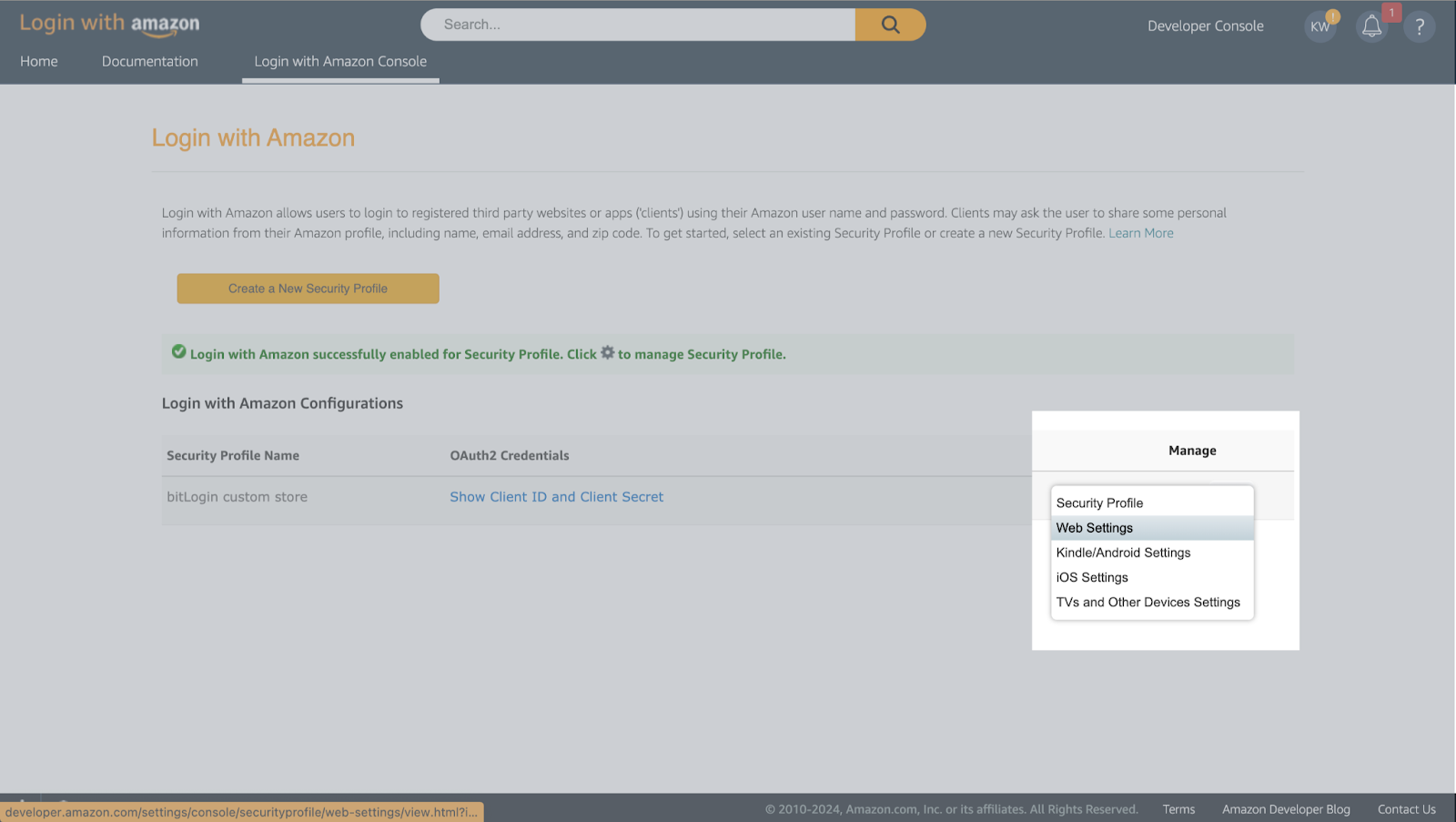
- Click "Edit" to modify settings.
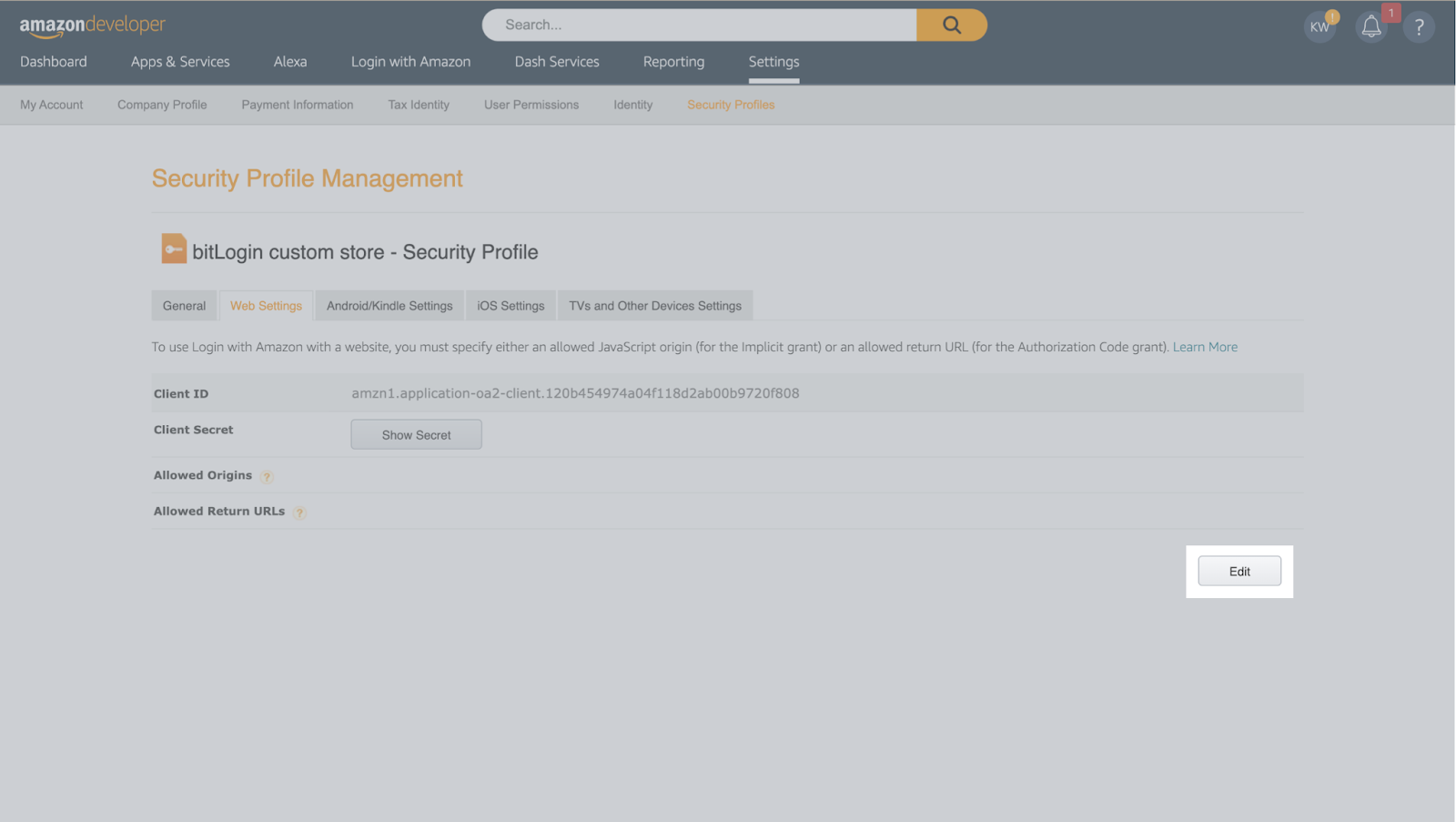
- In the "Allowed Origins," enter your store name. For "Allowed Return URLs," use: https://api.bitbybit.studio/bitlogin/api/login/amazon/callback
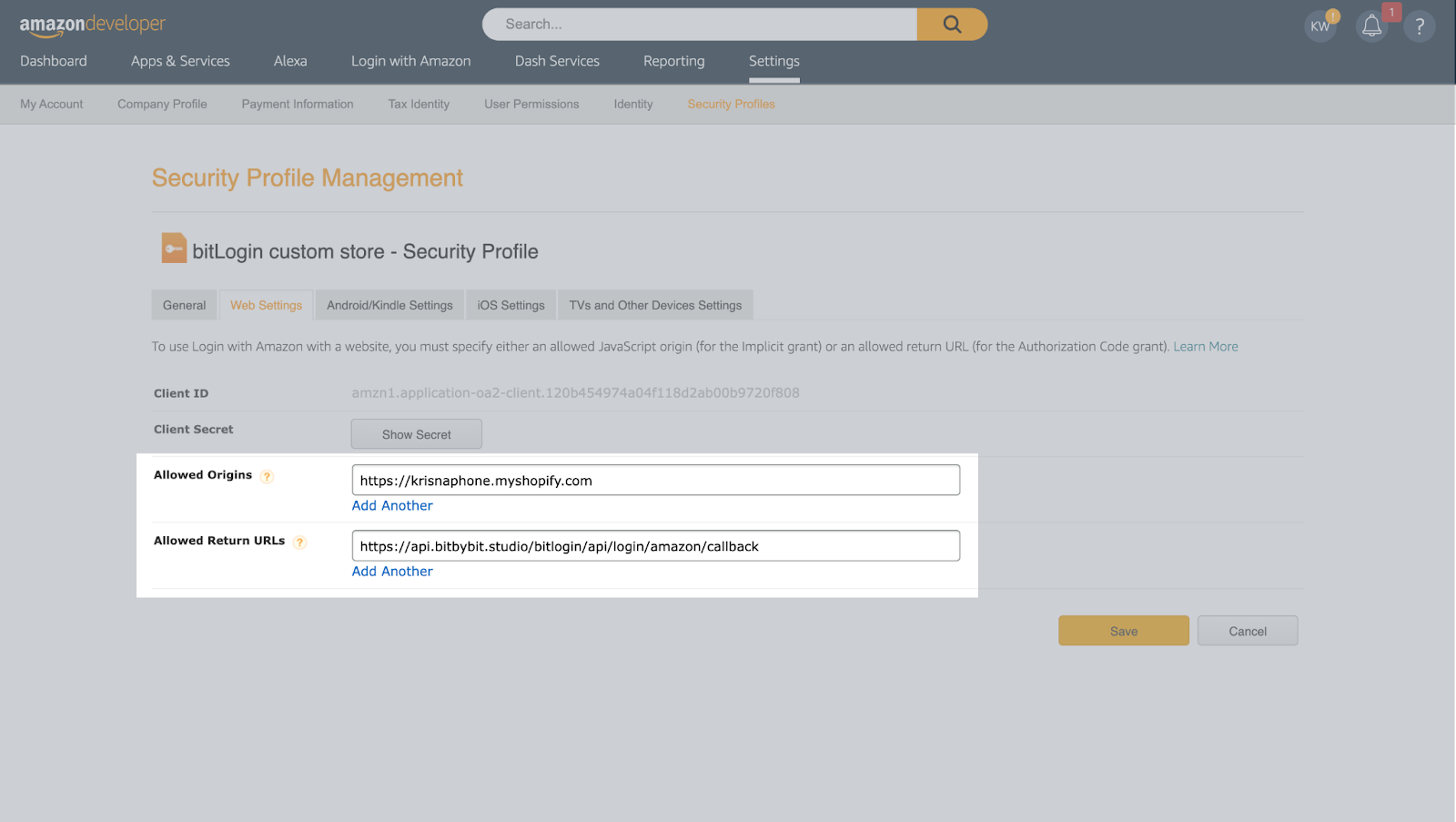
- Click "Save" to apply changes.
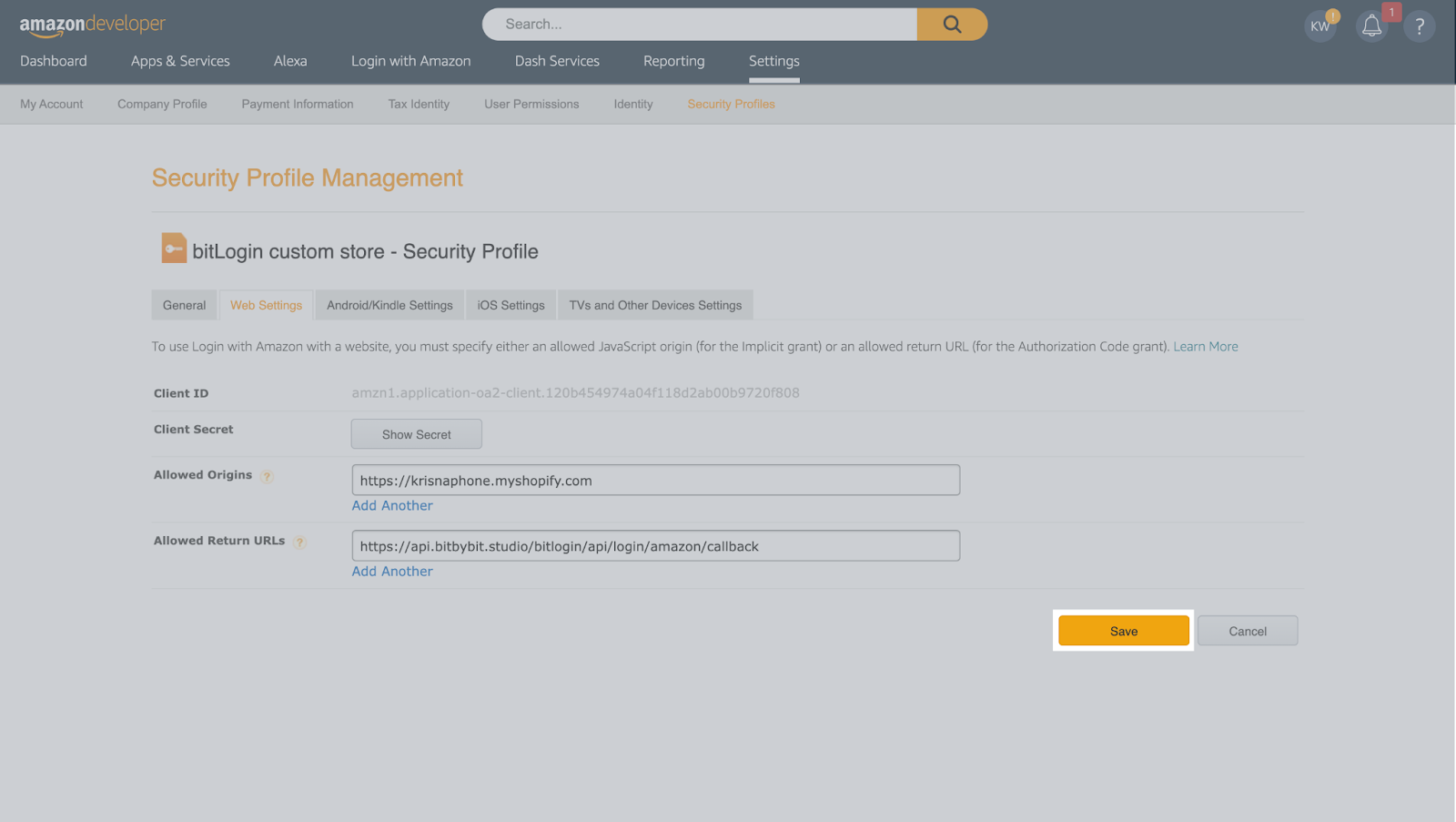
Step 4: Set Up Your Amazon OAuth
- Copy the "Client ID" and "Client Secret" provided.
- Go to the bitLogin Amazon Settings page.
- Paste the copied “Client ID” and “Client Secret” into the designated fields.

- Click “Save Changes”.
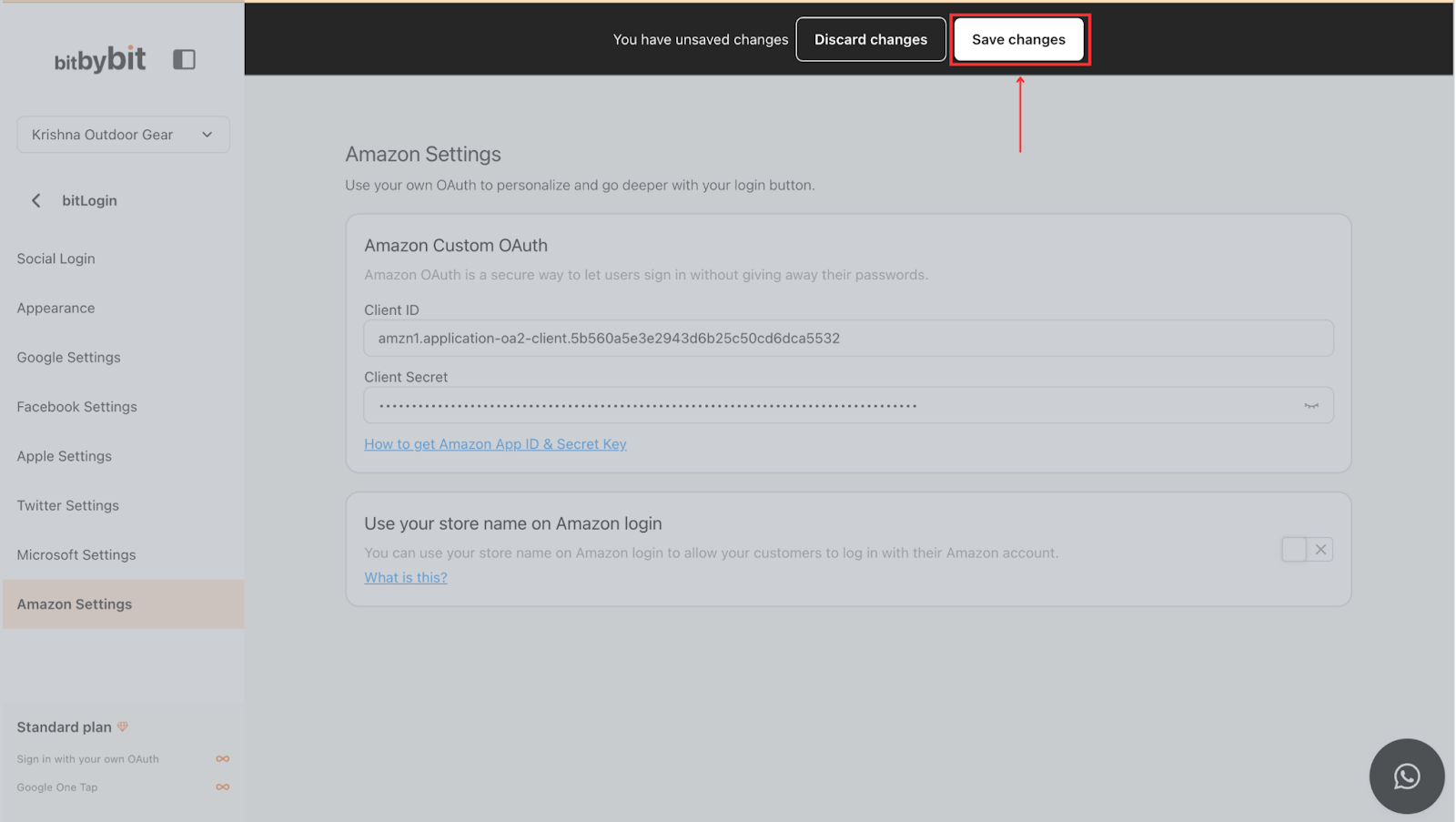
- Activate the "Use your store name on Amazon login" switch until it turns green.
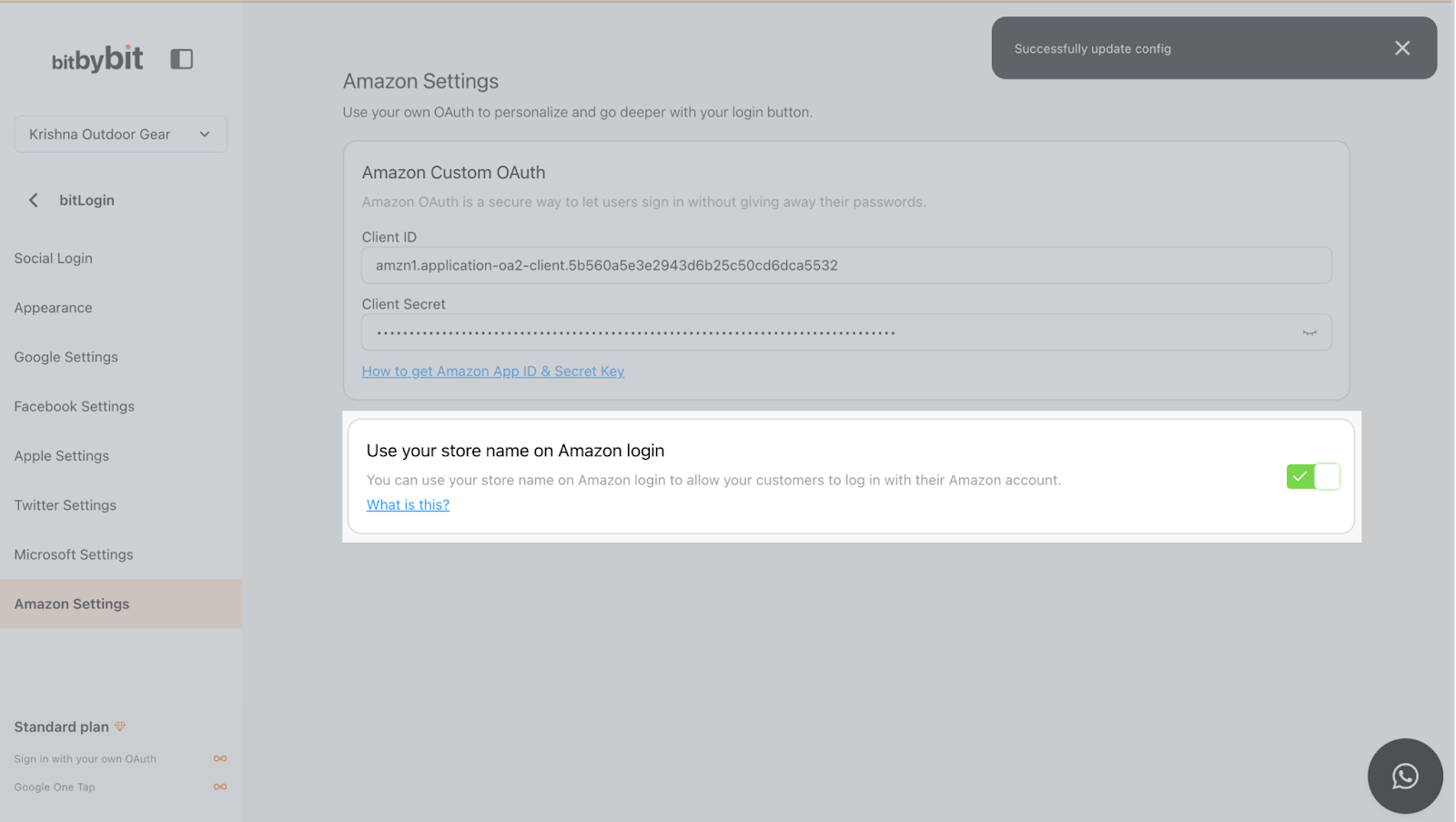
Step 5: Completion
Congratulations! You now have the Amazon App ID and App Secret necessary for configuring your Amazon OAuth. Ensure your App Secret is securely stored, as it is vital for authentication.
