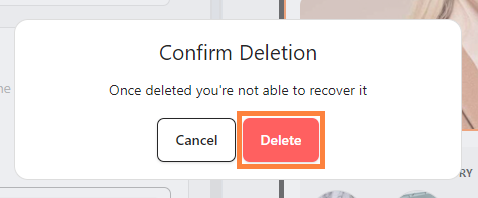Effortlessly update your page design by editing or removing the Image Slider in your bitApp dashboard. This feature helps streamline visuals by allowing you to modify or delete slides to keep content current and relevant. Follow these steps to manage your image slider effectively.
Step 1: Log in to your bitApp dashboard
Step 2: Open the Image Slider
- Click “Image Slider” in your mobile mockup, then it will appear in the sidebar.
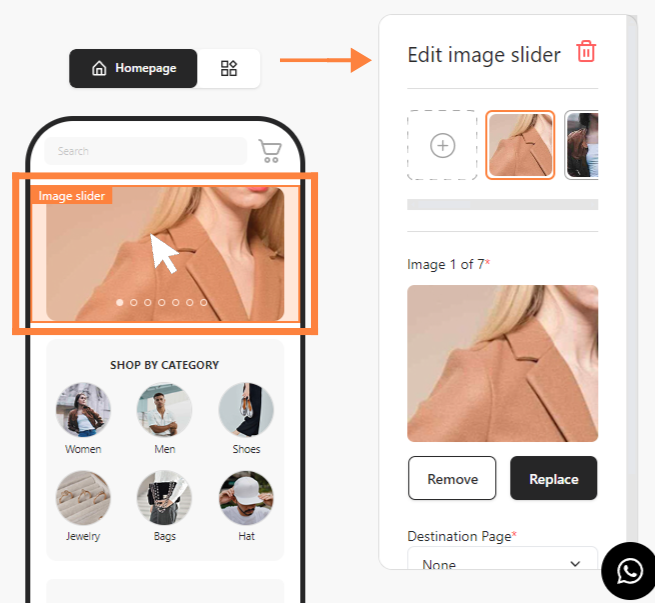
Step 3: Delete the Image Slider
- Click the "Trash can" icon and click “Delete” to confirm.