To publish your app on the App Store, it's essential to set up an Apple Developer account. This process involves several steps to ensure compliance and smooth integration with Apple's ecosystem.
Prerequisites
- D-U-N-S Number: Ensure your organization has a registered D-U-N-S number, a unique identifier required for business entities.
- Membership Fee: Be prepared to pay a $99 annual membership fee. We recommend enabling automatic renewal to prevent service interruptions.
Step 1: Begin Enrollment
- Access the Enrollment Page: Navigate to Apple Developer Program Enrollment.
- Start Enrollment: Click on “Start Your Enrollment”.
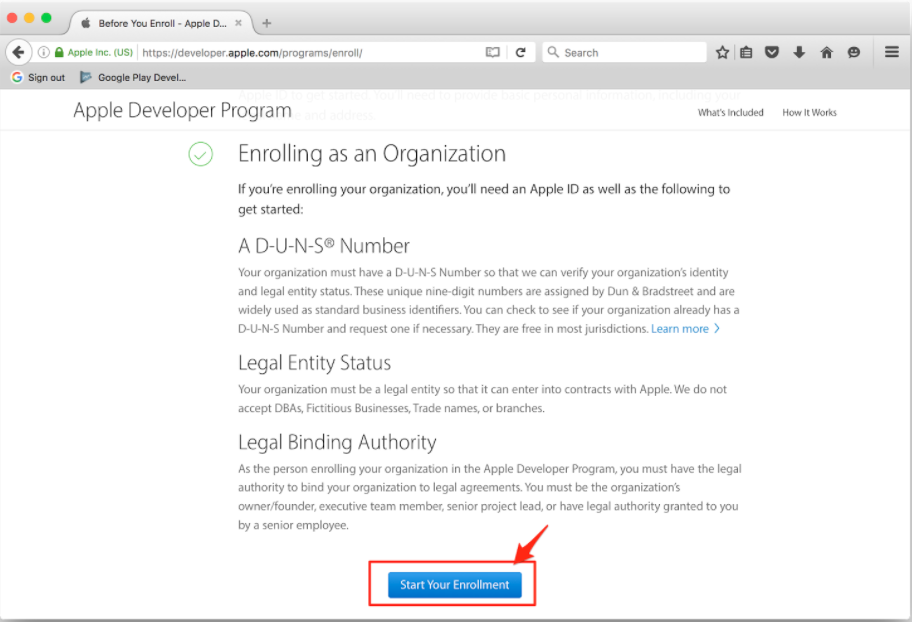
Step 2: Sign In
- Apple ID: Sign in using your existing Apple ID, or create a new one by clicking “Create Apple ID”.
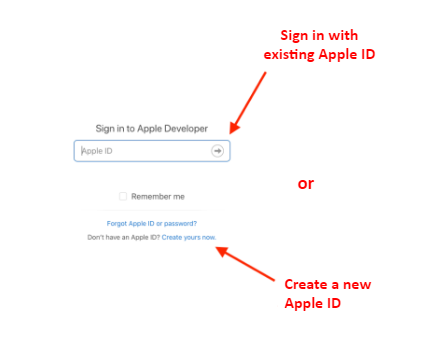
Step 3: Agree to Terms
- Apple Developer Agreement: Carefully read the agreement, check the box to accept, and click “Submit” to proceed.

Step 4: Select Entity Type
- Choose Company/Organization: Under “Select Entity Type”, ensure you select “Company/Organization”. Personal accounts have limitations and cannot support business operations.
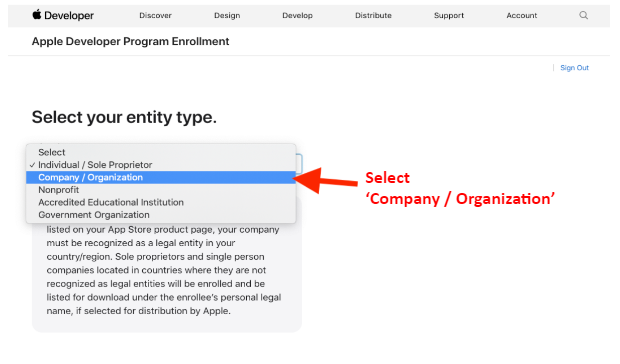
Step 5: Provide Organizational Details
- Legal Entity Name & D-U-N-S Number: Enter your organization’s legal name and D-U-N-S number as provided in the DUNS confirmation email. If you haven't received a D-U-N-S number, you can obtain one here.
- Important: If you wish to bypass the D-U-N-S number, you may register as an Individual; however, note that your personal name will appear as the developer on the App Store.
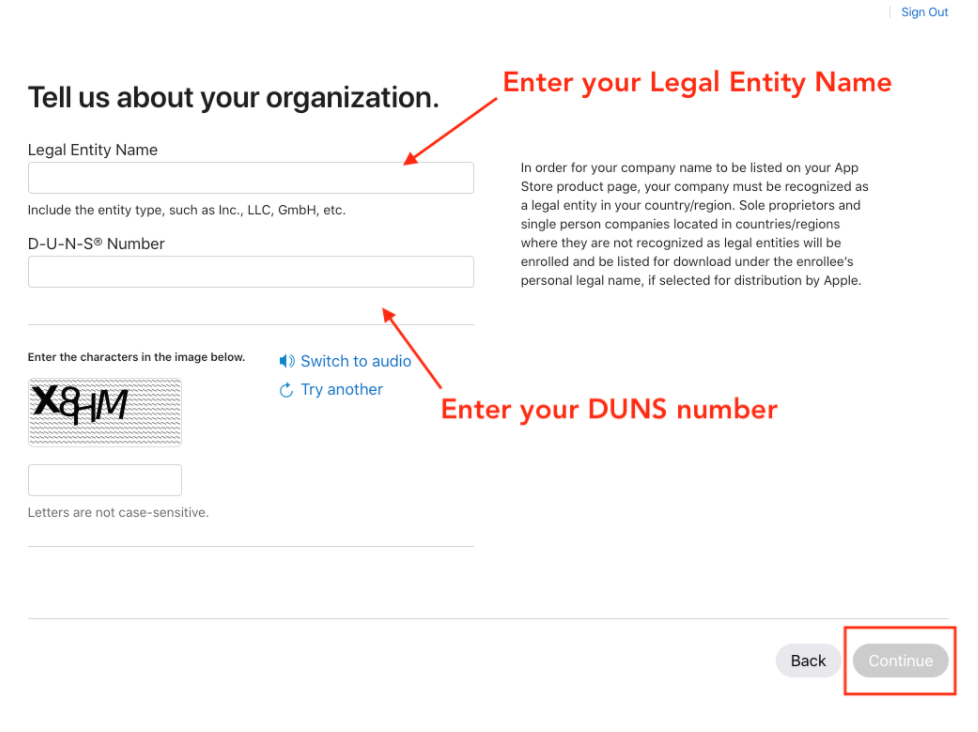
Step 6: Enter Personal Contact Information
- Complete Your Profile: Provide your personal contact information, ensuring accuracy
.
Step 7: License Agreement
- Review: Read the Apple Developer Program License Agreement, then check the box to accept the terms.
Step 8: Finalize Enrollment
- Review & Submit: Double-check all entered information, then click “Continue” to submit your application.

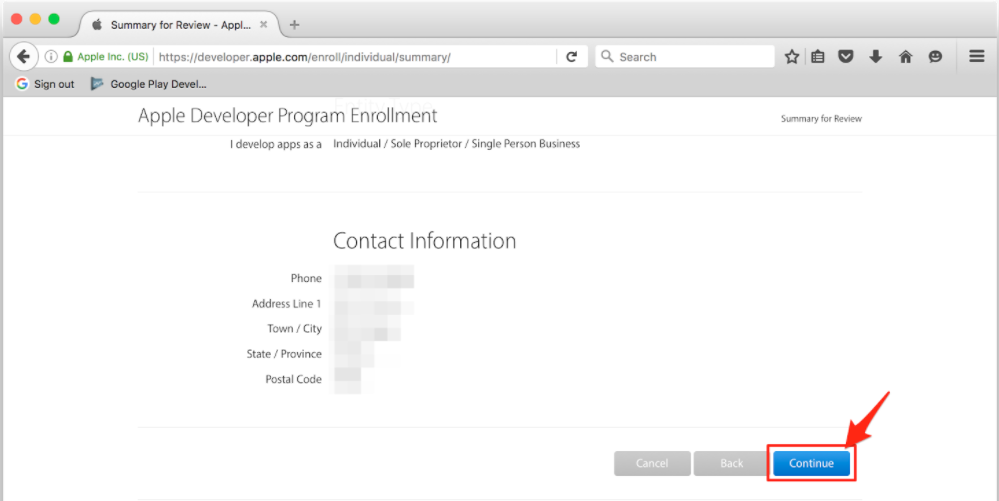
Step 9: Await Confirmation
- Apple's Response: Expect a response within 24-48 hours via phone or email to confirm your registration.
Step 10: Pay Membership Fee
- Complete Payment: After confirmation, Apple will prompt you to pay the $99 annual fee. Enter your billing information on the Apple Developer dashboard and click ‘Continue’ to finalize the setup.
Next Step:
- Processing Time: It may take up to 24 hours for your payment to process. Once completed, you’ll be ready to invite bitApp to your developer account.
