Organize your e-commerce products more effectively by creating a sorting model in bitAI. This tutorial guides you through building a model that customizes product ordering, ensuring a more intuitive shopping experience for your customers.
Step 1: Access Model Dashboard
- Go to the bitAI Model dashboard.
Step 2: Create a New Model
- Click "Create Model".

Step 3: Name Your Model
- Enter a name for your new model.
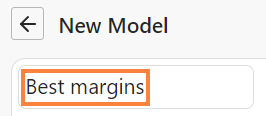
Step 4: Configure Sorting
- Click “Add new section” and specify "Product Quantity" and choose "Product Ordering".

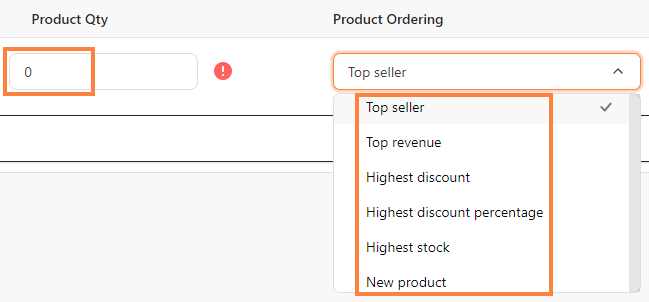
Step 5: Save Model
- Click "Save changes”.

