Use bitCRM's Campaign to retarget consumers automatically by blasting flash sale announcements, season greetings, and other marketing campaign-related messages in one click.
To create a personalized marketing campaign, please set your customer segmentations first, by following these guide below.
How to Create a Customer Segment
How To Create Customer Segmentation And Track Message After A Broadcast
Once you have segmented the customers, follow these steps to create a personalized Whatsapp campaign:
Step 1: Go to Campaign dashboard.
- Navigate to your bitCRM Campaign dashboard and click "Create new campaign".

Step 2: Choose a channel.
- Choose between "WhatsApp Business App" or "WhatsApp Cloud API".

Step 3: Set up your campaign.
- Enter "Campaign name" and choose "Campaign targets" from the dropdown, select the customer segment you have created and wished to send this campaign to.
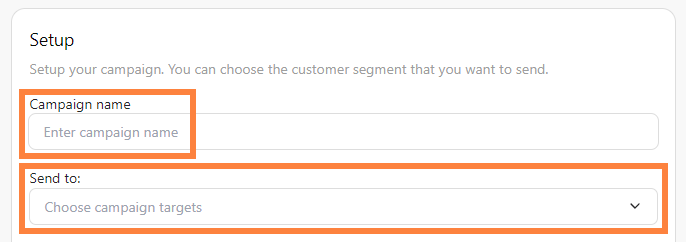
Step 4: Schedule message.
- Click "Send immediately" or “Schedule send” by selecting the date and time.

Step 5: Message template or ticket option.
- Click “search” for a “Message template" or you can see at How to Create a Message Template for Campaign to find out how to create it. Then optionally, assign the message as a ticket by clicking the checkbox "Convert message into a ticket" then click “Review”.

