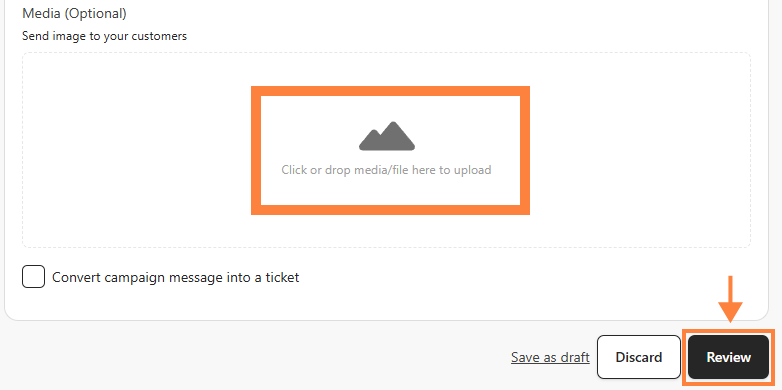The WhatsApp Business App campaign tool in bitCRM provides an easy way to engage customers through personalized messages and real-time interactions. This feature allows you to schedule messages and even convert them into customer service tickets. Here's how to create a message and manage your next campaign with ease.
To create a personalized marketing campaign, please set your customer segmentations first, by following these guides below:
• How to Create a Customer Segment.
• How To Create Customer Segmentation And Track Message After A Broadcast.
Once you have segmented the customers, follow these steps to create a personalized Whatsapp campaign.
Step 1: Go to Campaign Dashboard.
- Navigate to your bitCRM Campaign dashboard and click "Create new campaign."

Step 2: Select a Channel.
- Click "WhatsApp Business App"
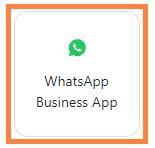
Step 3: Setup Your Campaign.
- Enter "Campaign name" and Choose your "Segmentation" from the dropdown. Read How to Create a Customer Segment for the details.
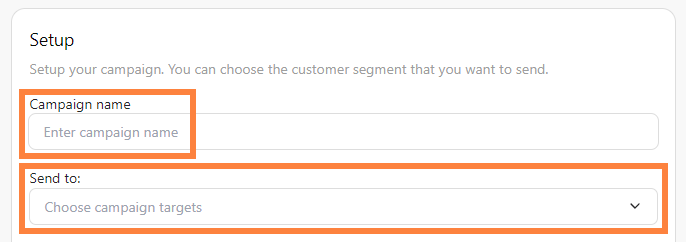
Step 4: Schedule & Fill in Message.
- Click "Send immediately" or “Schedule send” by selecting the date and time. Then enter your campaign message.

Step 5: Upload Image and Review
- Optionally, upload an image in "Media" and click "Save template".