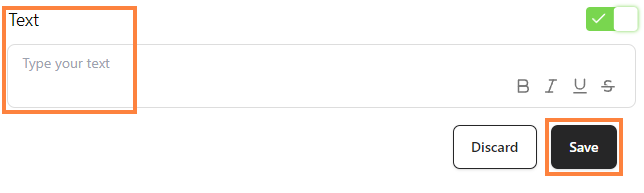Adding a Text Section to your bitLink page allows you to share messages, brand information, or updates directly with your audience. Follow these simple steps to add a new Text Section and customize your message.
Step 1: Access Your bitLink Dashboard
- Log in to your bitLink dashboard.
Step 2: Add a New Section
- Click on "Add Section" and choose "Text".
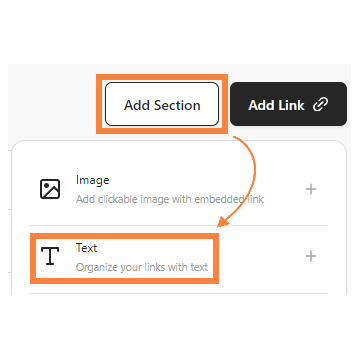
Step 3: Enter Your Content
- Type your desired text into the provided field and click “Save”.