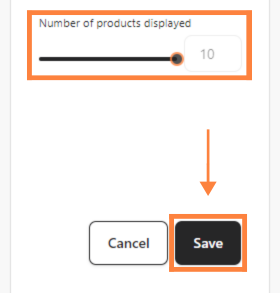Easily add a new product collection to showcase your offerings with visually engaging layouts. This guide walks you through the steps to set up and customize your collections to match your brand’s look.
Step 1: Access your bitApp dashboard
Step 2: Drag and drop “Collections” element
- Drag and drop the “Collections” in your mobile mockup then it will appear in the sidebar.
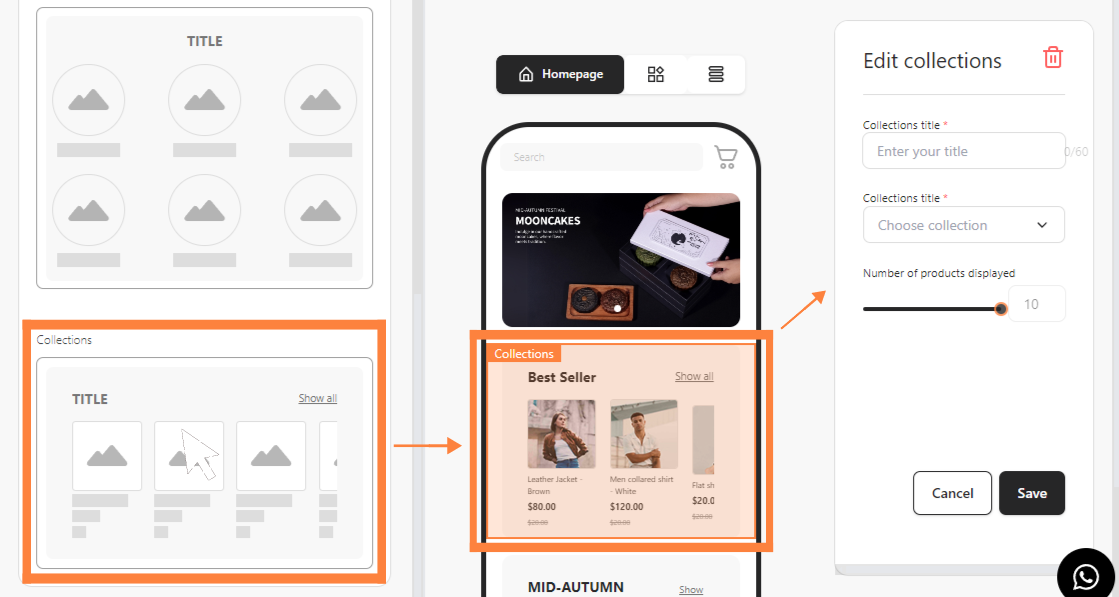
Step 3: Fill in Collections details
- Fill in “Collections Title” and choose “Collections Title” in the dropdown.
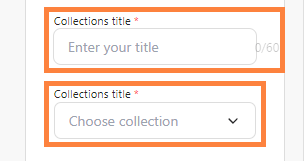
Step 4: Set the number of products
- Set your “Number of products displayed” then click “Save”.